Warning messages when downloading and/or installing beKEY - Windows® Smartscreen
(The screenshots are currently in Germany, they will be updated shortly - sorry for the inconvenience)
When trying to download the beKEY installer, you will most likely get this or a similar warning, depending on the browser you're using:
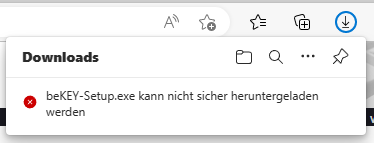
This is caused by Windows® Smartscreen, which is supposed to protect the user from potentially malicious software. Unfortunately it uses a "Guilty until proven innocent" policy.
As a software producer, there are only two ways to avoid this warning.
1) The software gets digitally signed using a signature that was validated using an "Extended Validation (EV)". Unfortunately it's legally impossible for indivuals or single-person-companies like me to aquire such a a digital signature.
2) The software needs to get installed very often. At a certain count (only known by Microsoft®), the smartscreen filter will mark the software are "safe". Unfortunately this only happens for very popular software, which is also used by tech savy persons. Because "normal" users will be scared by the warning and most likely choose to not install the product.
A vicious circle for small software developers like me, because beKEY is sold in a niche market.
beKEY is digitally signed, just not with an "EV" signature
beKEY is safe and does not contain any malicious content
You can even tell it to not connect to the internet at all!
If you still want to install beKEY (Thank you for that!), an annoying number of steps are necessary:
1) When you hover the mouse pointer over the warning message, three dots appear. If you hover your mouse over them, a menu with additional options opens:
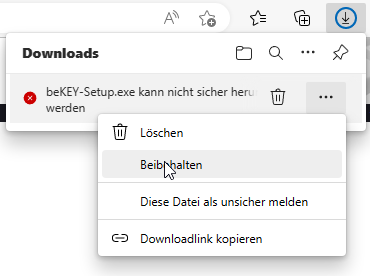
Click on "Keep". A new warning appears:
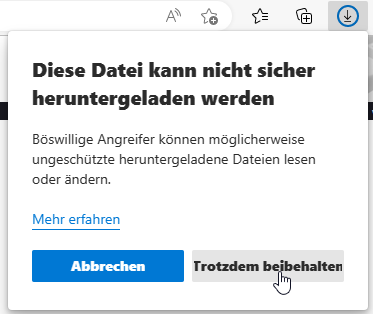
Click on "Keep anyway". A new warning appears:
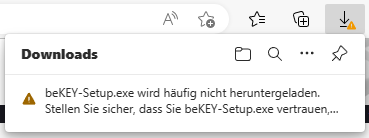
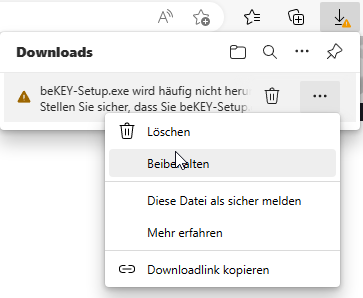
Click on the three dots, click on "Keep". A new window appears:
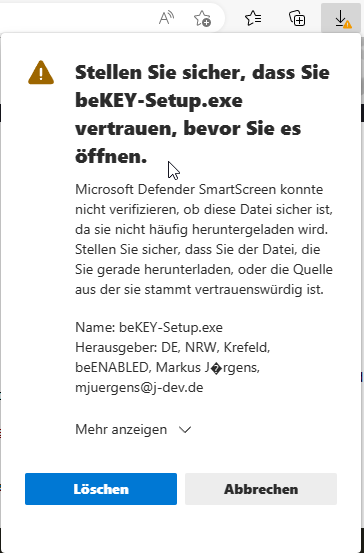
Click on "Show more", then "Keep anyway"
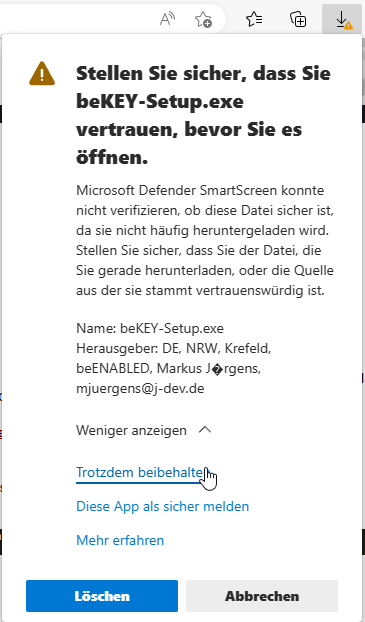
Finally, you are allowed to download the beKEY installer. When it's done, click "Open".
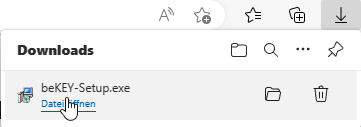
Another warning appears:
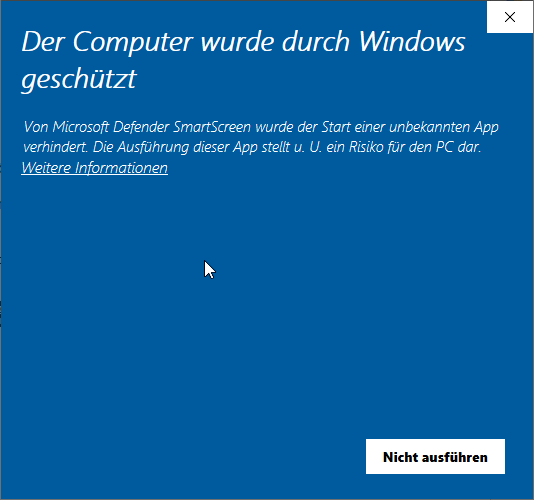
Click on "additional information".
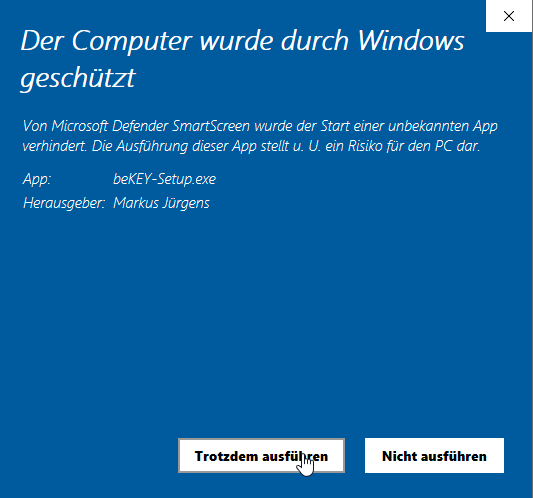
Now you can finally click on "Start anyway" and start the beKEY installation.
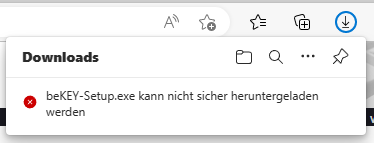
This is caused by Windows® Smartscreen, which is supposed to protect the user from potentially malicious software. Unfortunately it uses a "Guilty until proven innocent" policy.
As a software producer, there are only two ways to avoid this warning.
1) The software gets digitally signed using a signature that was validated using an "Extended Validation (EV)". Unfortunately it's legally impossible for indivuals or single-person-companies like me to aquire such a a digital signature.
2) The software needs to get installed very often. At a certain count (only known by Microsoft®), the smartscreen filter will mark the software are "safe". Unfortunately this only happens for very popular software, which is also used by tech savy persons. Because "normal" users will be scared by the warning and most likely choose to not install the product.
A vicious circle for small software developers like me, because beKEY is sold in a niche market.
beKEY is digitally signed, just not with an "EV" signature
beKEY is safe and does not contain any malicious content
You can even tell it to not connect to the internet at all!
If you still want to install beKEY (Thank you for that!), an annoying number of steps are necessary:
1) When you hover the mouse pointer over the warning message, three dots appear. If you hover your mouse over them, a menu with additional options opens:
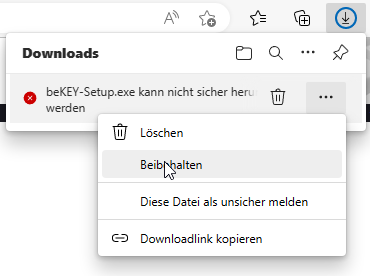
Click on "Keep". A new warning appears:
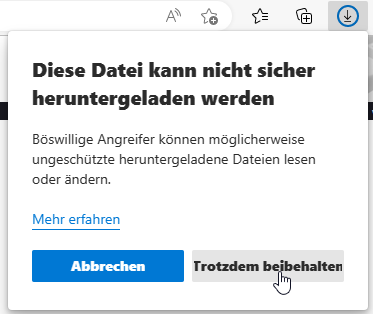
Click on "Keep anyway". A new warning appears:
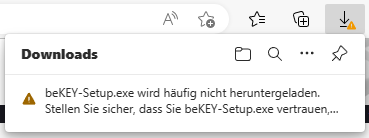
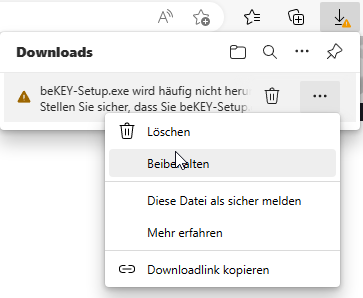
Click on the three dots, click on "Keep". A new window appears:
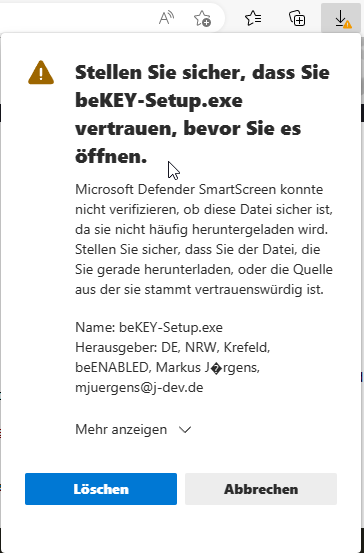
Click on "Show more", then "Keep anyway"
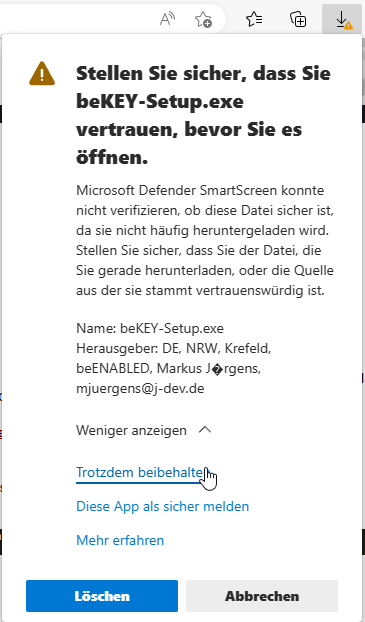
Finally, you are allowed to download the beKEY installer. When it's done, click "Open".
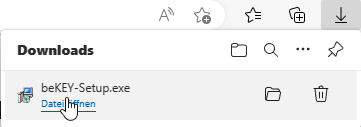
Another warning appears:
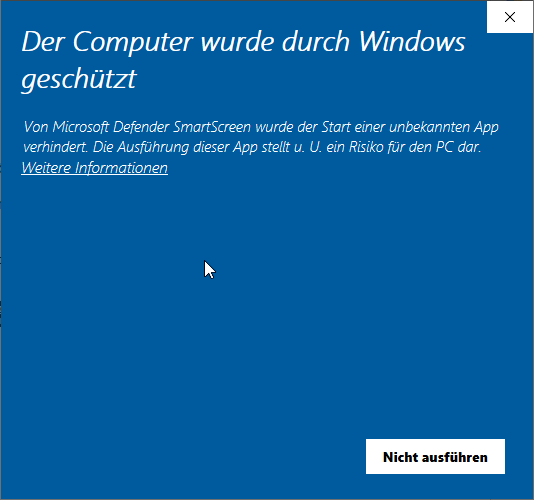
Click on "additional information".
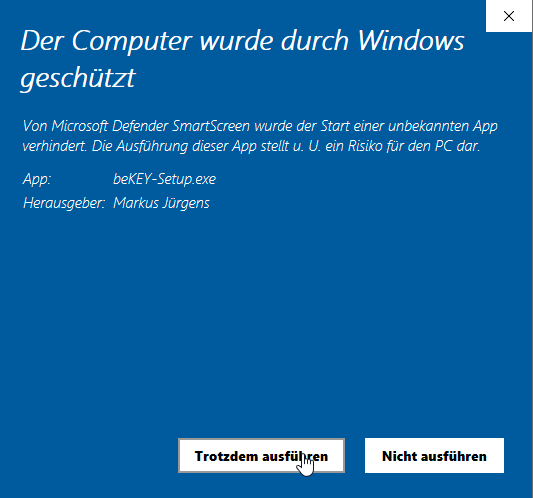
Now you can finally click on "Start anyway" and start the beKEY installation.
Microsoft ®, Windows®, Windows 7®, Windows 8® and Windows 10® are registered trademarks of Microsoft Corporation in the U.S.A. and other countries.
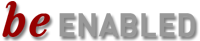

 Deutsche Version
Deutsche Version